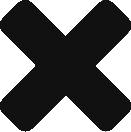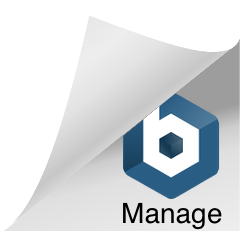Differences
This shows you the differences between two versions of the page.
| Both sides previous revision Previous revision Next revision | Previous revision | ||
|
checkbox [2017/04/17 20:55] procore |
checkbox [2017/04/17 21:36] (current) procore |
||
|---|---|---|---|
| Line 6: | Line 6: | ||
| | 3 | For Checkboxes, Segment, and Picklist Answer Styles ONLY: Create a Response Type | Either Select an existing Response Type or Create New Response Type | {{::create_response_type.png?200|}} | | | 3 | For Checkboxes, Segment, and Picklist Answer Styles ONLY: Create a Response Type | Either Select an existing Response Type or Create New Response Type | {{::create_response_type.png?200|}} | | ||
| | 4 | Input Response Type Values | Name the Response Type list; Click the "+" Icon to add new values as needed; Save the list when done. | {{::edit_response_type.png?200|}} | | | 4 | Input Response Type Values | Name the Response Type list; Click the "+" Icon to add new values as needed; Save the list when done. | {{::edit_response_type.png?200|}} | | ||
| - | | 5 | Select the Response Type List | Select the list you just created to populate the Actions for Checkboxes, Segment and Picklist Answer Types. | {{::select_response_type.png?200|}} | | + | | 5 | Select the Response Type List | Select the Response Type list you just created to populate the Actions for Checkboxes, Segment and Picklist Answer Types. | {{::select_response_type.png?200|}} | |
| | 6 | Add Actions as needed | For each response - determine which Actions are Optional or Required. | {{:actions.png?200|}} | | | 6 | Add Actions as needed | For each response - determine which Actions are Optional or Required. | {{:actions.png?200|}} | | ||
| + | |||
| + | There are 4 possible Actions: Attachment, Comment, Task and AutoTask. | ||
| + | |||
| + | If you mark any of the Actions as either Optional or Required, the corresponding Icons will appear on the Checklist for the user: Attachment, Comment, Task {{::action_icons.png?85|}}. | ||
| + | |||
| + | AutoTask does not show an icon, as the user is not able to control an AutoTask. The administrator sets the content of the AutoTask, and this task is automatically delivered when the Checklist is Submitted. {{::autotask.png?200|}} | ||
| + | |||
| + | Only the enabled Actions will be displayed. Each Icon is also hover-enabled. Hovering over the icon will indicate if the Action is Required or Optional. If the Action is Required - there will be an indication if the Required Action has been satisfied or not. | ||
| + | |||
| + | You will be able to Save a Checklist without completing any Required Actions. However, you will not be able to Submit (Complete) a Checklist with unresolved Required Actions. | ||
| + | |||
| + | If any Task Actions are enabled in the checklist, those Task Actions will be delivered when the Checklist is Submitted. The administrator can specify default values to define the task, and can optionally allow users to modify the Task parameters. Tasks are not created when the Checklist is Saved. {{::task.png?200|}} | ||
| + | |||
| + | Each Answer is automatically geo-coded to record the location of the user at each point that they answered a Question. | ||
| + | |||
| + | Please be sure that the Allow Attachments setting is enabled from the General menu on the Template Options menu. Even if you have allowed or required an attachment on a question, the global setting to allow attachments must be enabled before attachments are allowed. | ||
| + | |||