| # | Step | Action | Image |
| 1 | Obtain emfluence credentials | A Client Id and Client Secret will be issued to you once you have an account with emfluence |  |
| 2 | Users set up in emfluence | Your emfluence contact will need User names and an email address to set up the user |  |
| 3 | At least one Group should exist in emfluence | This should be the “All” Group that contains all Contacts |  |
| 4 | Install the app | Log in to your Production or Sandbox Salesforce org with the latest version of the emfluence package install link | 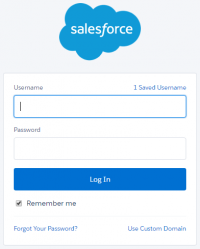 |
| 5 | Select User base | You may select to install for Admin Only, All Users, or for selected Profiles. - Click Install | 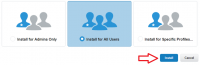 |
| 6 | Approve Third-Party Access | Click “Yes” and then click “Continue” | 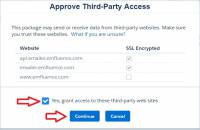 |
| 7 | Complete Package Install | You will get a completion confirmation, or be instructed to expect an email then the install is complete | 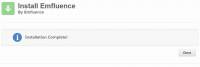 |