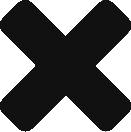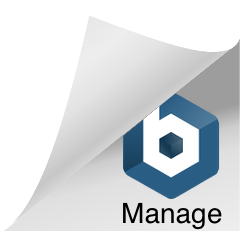This is an old revision of the document!
To Create a Question, Answer and Action, follow these steps:
There are 4 possible Actions: Attachment, Comment, Task and AutoTask.
If you mark any of the Actions as either Optional or Required, the corresponding Icons will appear on the Checklist for the user: Attachment, Comment, Task ![]() .
.
AutoTask does not show an icon, as the user is not able to control an AutoTask. The administrator sets the content of the AutoTask, and this task is automatically delivered when the Checklist is Submitted. 
Only the enabled Actions will be displayed. Each Icon is also hover-enabled. Hovering over the icon will indicate if the Action is Required or Optional. If the Action is Required - there will be an indication if the Required Action has been satisfied or not.
You will be able to Save a Checklist without completing any Required Actions. However, you will not be able to Submit (Complete) a Checklist with unresolved Required Actions.
If any Task Actions are enabled in the checklist, those Task Actions will be delivered when the Checklist is Submitted. Tasks are not created when the Checklist is Saved.