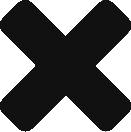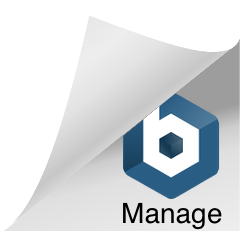Quick Start
Logging in to emfluence from Salesforce
| # | Step | Action | Image |
|---|---|---|---|
| 1 | Open Application | Open the IOLITE emfluence app in the App Menu | 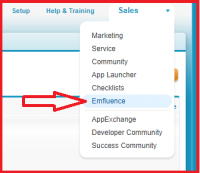 |
| 2 | Loging in to emfluence | Navigate to the “Marketing Platform” tab and log in with your emfluence credentials |  |
emfluence Groups in Salesforce
Contact and Lead Detail
Group and Campaign
| # | Step | Action | Image |
|---|---|---|---|
| 1 | Group and Campaign | Groups and Campaigns are created in emfluence, and are synced to Salesforce. | |
| 2 | Group | A Group is a collection of Contacts and Leads. A Contact or a Lead can be in one or many Groups | |
| 3 | Campaign | A Campaign is a collections of communications sent to Groups. A campaign can contain one or many Groups | |