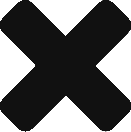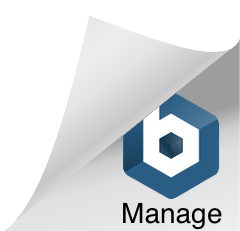The User Interface Option allows for 3 functions to control the user interface behavior.
The first function is to select the primary color that the user will see on the Checklist section indicators. The user can select one of the colors displayed on the palate, or they can input the HEX value of the color they wish to display for the users viewing the Checklist.
The second function is to enable a progress tracker. This progress tracker is displayed at the top of the section and indicates the progress that the user has made in completing the Checklist. All Questions are included in the total. If a required response option has been selected (e.g. Required Comments, Required Task or Required Attachment), these are not counted in the total for progress monitoring purposes.
If the checkbox for Track Required Items Only is selected - then only questions that are marked as Required when the Question is created will be counted towards completion progress.
The third function is to upload images that will be displayed on the user's checklist screen as a banner or header. There are 2 versions of header images. The first is for the full screen form factor, which is a 36 x 300 pixel image. The second is for smaller (mobile) form factors. This image is 30 x 150 pixels. If you do not upload your own images, the default images will be used.