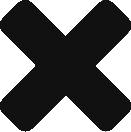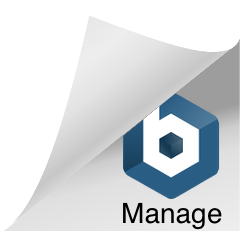Differences
This shows you the differences between two versions of the page.
| Both sides previous revision Previous revision Next revision | Previous revision | ||
|
emfluence_configuration [2017/09/01 05:59] procore |
emfluence_configuration [2017/09/01 08:58] (current) procore |
||
|---|---|---|---|
| Line 6: | Line 6: | ||
| | 2 |Authentication|Select the "Emfluence Admin" tab from the tab menu across the top of the Salesforce page. Enter the Client ID and Client Secret and click "Authenticate"|{{:authenticate.png?200|}}| | | 2 |Authentication|Select the "Emfluence Admin" tab from the tab menu across the top of the Salesforce page. Enter the Client ID and Client Secret and click "Authenticate"|{{:authenticate.png?200|}}| | ||
| | 3 |Configure API Settings|Initial Contact Sync Detail - Select if you want existing information about Contacts in emfluence to sync during the setup process|{{:api_settings.png?200|}}| | | 3 |Configure API Settings|Initial Contact Sync Detail - Select if you want existing information about Contacts in emfluence to sync during the setup process|{{:api_settings.png?200|}}| | ||
| - | | 4 |Configure API Settings - continued|Import Contacts as Leads - select if you want records in emfluence to be added to Salesforce as Leads if there is not an email match on an existing Contact|{{:api_settings.png?200|}}| | + | | 4 |Configure API Settings - continued| Import Contacts as Leads - select if you want records in emfluence to be added to Salesforce as Leads if there is not an email match on an existing Contact|{{:api_settings.png?200|}}| |
| + | | 5 |Configure API Settings - continued|Send New Contacts to Emfluence - Select if you want new Contacts in Salesforce to be pushed to emfluence|{{:api_settings.png?200|}}| | ||
| + | | 6 |Configure API Settings - continued|Send new Leads to emfluence - Select if you want new Leads in Salesforce to be sent to emfluence (emfluence stores all records as Contacts)|{{:api_settings.png?200|}}| | ||
| + | | 7 |Configure API Settings - continued|Select or Create a default Account for imported Leads to be assigned to when no email match is made|{{:api_settings.png?200|}}| | ||
| + | | 8 |Configure API Settings - continued|Select the number of days of history you want to set in the initial sync|{{:api_settings.png?200|}}| | ||
| + | | 9 |Configure API Settings - continued|Click "Save API Settings"|{{:api_settings.png?200|}}| | ||
| + | | 10 |Map Users|Click "Sync Users"|{{:user.jpg?200|}}| | ||
| + | | 11 |Map Users - continued|In the drop down list next to the Salesforce User's name, select the emfluence user you wish to map to and click the check mark button|{{:usermap.jpg?200|}}| | ||
| + | | 12 |Map Users - continued|Review your selections in the Mapped User table. You can remove a mapping by clicking the red "x" button|{{:usermapconfirm.jpg?200|}}| | ||
| + | | 13 |Map Users - continued|Save your selections by clicking "Save User Mapping"|{{:usermapconfirm.jpg?200|}}| | ||
| + | | 14 |Map Groups|Click "Sync Groups"|{{:croups.jpg?200|}}| | ||
| + | | 15 |Map Groups - continued|Select the emfluence Groups to sync to Salesforce and click "Add Groups"|{{:groupselect.jpg?200|}}| | ||
| + | | 16 |Sync Contacts|Click "Sync Contacts"|{{:synccontact.jpg?200|}}| | ||
| + | | 17 |Sync History|Click "Sync History"|{{:synchistory.jpg?200|}}| | ||
| + | | 18 |Finish|Click "Continue"|{{:finish.jpg?200|}}| | ||
| + | | 19 |Finish|All of these settings can be updated by a System Administrator by navigating to the "Emfluence Admin" tab|{{:admin.jpg?200|}}| | ||
| + | |||