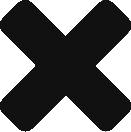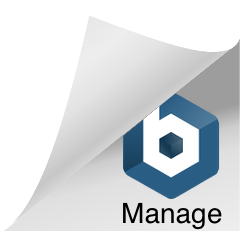Differences
This shows you the differences between two versions of the page.
| Both sides previous revision Previous revision Next revision | Previous revision | ||
|
quick_start [2017/04/13 18:46] procore |
quick_start [2017/04/17 08:34] (current) 162.221.231.222 |
||
|---|---|---|---|
| Line 16: | Line 16: | ||
| | 9 | Edit and Save the Section Name | Click Add New and then type in the Section Name and press Save. |{{::create_section.png?200|}} | | | 9 | Edit and Save the Section Name | Click Add New and then type in the Section Name and press Save. |{{::create_section.png?200|}} | | ||
| | 10 | Add Section to Template | Click the "+" sign to add the Section Name to the Template. |{{::add_section_to_template.png?200|}} | | | 10 | Add Section to Template | Click the "+" sign to add the Section Name to the Template. |{{::add_section_to_template.png?200|}} | | ||
| + | | 11 | Add Questions to Section | Click on the Pencil Icon in the Question Header to create/edit Questions. Click Add New. |{{::select_question.png?200|}} | | ||
| + | | 12 | Select Answer Style | Choose from one of the 9 answer styles to accept the Checklist Answer. |{{:select_question.png?200|}} | | ||
| + | | 13 | Input the Question | Type the Question text. In some cases you will need to build the Answer Set. |{{::input_question.png?200|}} | | ||
| + | | 14 | Select Actions | Select options for how the user response will generate Actions. |{{::actions.png?200|}} | | ||
| + | | 15 | Add Question to Checklist Template | Click the "+" sign to add the Question to the Template. |{{::add_question_to_template.png?200|}} | | ||
| + | |||
| + | Repeat each of these steps as needed to build out the Chapters, Sections, and Questions for your Checklist. Once you have completed the Checklist Build, click "Back to Template List" to return to the main admin screen. | ||
| + | |||
| + | ^ **#** ^ **Step** ^ **Action** ^ **Image** ^ | ||
| + | | 16 | Assign the Checklist Object | From the Field Mapping Menu Option: Assign the Object that you want to attach the Checklist to for field mapping purposes. Note: You an only assign one object. The Checklist package allows mapping to Account and Contact as standard options. If you need to link to another object, see "Linking Checklist to a Custom Object". <link needed> | {{::assign_checklist_object.png?200|}} | | ||
| + | | 17 | Deploy the Checklist | From the Versions Menu Option: Click on the "Deploy" button to launch the Checklist. | {{::deploy_checklist.png?200|}} | | ||
| + | | 18 | Map Fields | From the Field Mapping Menu Option: Assign mapping fields. Note: Field mapping can only occur when a Checklist Object has been assigned, AND the Checklist has been deployed to production. | {{::assign_field_mapping.png?200|}} | | ||
| + | | 19 | Launch the Checklist | From the Instances Menu Option: Click on "Create New Instance" button. | {{::create_new_checklist.png?200|}} | | ||
| + | | 20 | Select the Checklist Parameters | Choose the Checklist Template Name; Choose the Contact/Account to link the Checklist to; Name the Checklist (or accept the default name); Check the box to Launch on Create; Click Create. | {{::new_checklist_parameters.png?200|}} | | ||